How to Solve Keyboard Keeps Automatically Typing
The Keyboard is one of the most essential peripherals. At
times, the keyboard starts typing automatically. It is one of the unusual
problems; in this article, we will show you how you can solve Keyboard keeps
automatically typing issues on your device .
Run Keyboard Troubleshooter
Here are the steps to follow:
- Launch the Settings application and then select the “Updates and security” button.
- You can also tap the Windows + I button on your Keyboard to launch Settings application quickly.
- Click “Troubleshoot” in the left dropdown menu.
- In the right side pane click “Keyboard” and then hit “Run the troubleshooter” option.
- Now you need to follow the on-screen instruction to finish the troubleshooting process.
Uninstall or Reinstall Keyboard Driver
Here are the steps to follow:
- Tap on the Start button and type “Device Manager” in the search field and then double-tap on the top result on your screen.
- Find the keyboard driver, right-tap on it and then click “Uninstall.”
- Now you need to reboot your operating system without reinstalling the keyboard driver. After the above process, your device will automatically reinstall the Driver after completing rebooting. You have to launch the “Device Manager” again.
Additionally, you can update your keyboard driver using
“IObit Driver Booster 7.”
Here are the steps to follow:
- First, you need to download “IObit Driver Booster 7” on your Windows 10 operating system.
- After downloading and installing this tool, you have to launch the tool quickly.
- You need to tap on the “Scan button” under the updates option. IObit Driver Booster 7 tool will automatically scan your device in a couple of minutes and then show the result on your screen with suggested actions.
- Now tap on “Update option when you wish to continue the process.
- Here you need to allow the tool to fix entire outdated drivers.
Drain Laptop Battery
If you are facing this issue on your laptop, then you can
easily fix this issue by draining your laptop’s battery.
There are several reasons behind the Keyboard typing
automatically issue. Several users reported that they had fixed this issue by
draining the laptop battery.
To do that you need to switch on your laptops for several
hours until your laptop battery completely drains. Then you have to remove your
battery from your laptop and then tap and hold the power button for a few
seconds.
Now reinsert your battery on your laptop and switch on your
device then check the issue should resolve.
Use external Keyboard
Here are the steps to follow:
- First, you have to attach your external Keyboard into your laptop.
- Then launch “Device manager” , find your Keyboard, right-tap on it and then select “Disable” in the dropdown menu.
- Now you will get a confirmation popup on your screen, and here you need to click on the “Yes” button.
- Now restart your laptop.
5) Make sure Sticky keys Enabled
Here are the steps to follow:
- In the search field type “control panel” and then select “Control panel” on the first result.
- When the control panel starts, click “Ease of Access Center” and then hit “Change how your keyboard works.”
- Now disable the entire option under “Make it easier to type section” and then click “up Sticky Keys.”
- Disable the entire option and then click “Apply” and then hit “OK” to save your changes.
- Turn off “Sticky keys.”
Jackson Henry. I’m a writer living in USA. I am a fan of
technology, arts, and reading. I’m also interested in writing and education.
You can read my blog with a click on the button above.
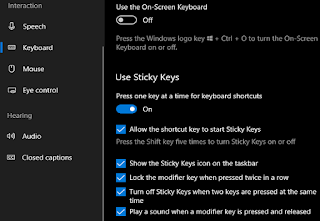


Comments
Post a Comment